WhatsApp is the most popular messaging app available across smartphone platforms. It allows group chats, the ability to deliver large data files such as photos, videos, short voice messages and location check-ins, which completely surpasses the traditional SMS. Just like other data on your iPhone, WhatsApp chats are also important. These messages might contain valuable content or information from your family, friend, workmates and commercial partners.
If you lost or accidentally deleted your WhatsApp conversations, don’t be panic. Here are several free ways to retrieve deleted WhatsApp messages on iPhone 11/11Pro, iPhone XS/XS Max/XR, iPhone X/8/7/6s/6 running on iOS 13/12.
- Way 1: Recover Deleted Messages from WhatsApp iCloud Backup
- Way 2: Recover Deleted WhatsApp Messages on iPhone Directly
- Way 3: Recover Deleted WhatsApp Messages from iTunes Backup
- Way 4: Recover Deleted WhatsApp Messages from iCloud Backup
- Extra Tip: Backup iPhone WhatsApp Chats to Avoid Future Data Loss
Way 1: Recover Deleted Messages from WhatsApp iCloud Backup
WhatsApp allows iPhone users to make a backup of chats through iCloud. If you have backed up WhatsApp chats in iCloud or turned on auto backup prior to deleting or losing them, you can follow these steps to recover WhatsApp chat history from an iCloud backup:
- Navigate to WhatsApp “Settings” > “Chats” > “Chat Backup” to ensure that an iCloud backup exists. (Pay attention to the “Last Backup” time to guess whether the deleted chats included in the backup or not.)
- Delete and reinstall the WhatsApp app by searching from the App Store on iPhone.
- After verifying your phone number, click on “Restore Chat History” and follow the on-screen prompts to get back your deleted WhatsApp messages.
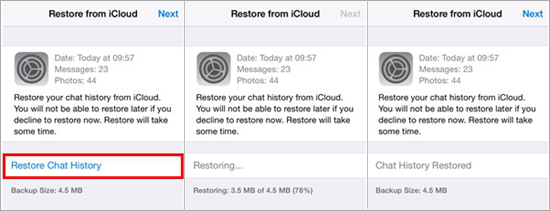
Note: The phone number used for backing up and restoring must be the same. You cannot restore the chat history from another WhatsApp account. Also, you need to ensure that your iPhone has enough free space to restore the iCloud backup.
Way 2: Recover Deleted WhatsApp Messages on iPhone Directly
If you had not backed up your WhatsApp messages in iCloud, don’t panic, you can rely on third-party data recovery software to retrieve deleted WhatsApp messages on iPhone without backup. While Gihosoft iPhone Recovery Free provides a much safer way to direct recover lost WhatsApp messages from iPhone. Also, it enables you to extract WhatsApp conversations from iTunes backup without erasing data. Besides WhatsApp chats, it supports recovering text messages, contacts, photos, videos, notes and more data on iPhone/iPad. This tool is fully compatible with all iPhone models and iOS versions, including the latest iPhone 11/11 Pro and iOS 13.
Steps to Retrieve Deleted WhatsApp Messages/Photos/Videos/Audio Files on iPhone without Backup:
- Launch the Free WhatsApp Message Recovery for iPhone on computer and check the “WhatsApp & Attachments” box.
- Connect your device to PC. It will detect both iPhone and iTunes backup file if there exists relevant one.
- Start to scan WhatsApp Chats Data from iPhone ( or iTunes backup) till it finishes.
- Preview and recover deleted or lost WhatsApp conversations you want.
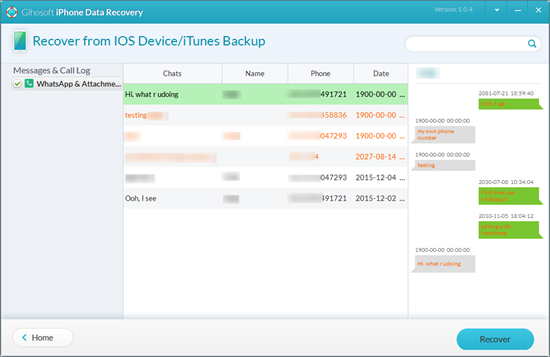
Way 3: Recover Deleted WhatsApp Messages from iTunes Backup
If you have backed up your iPhone entire data using iTunes before, you may be able to retrieve your WhatsApp chats by restoring your iPhone from a previous iTunes backup. Follow these simple steps below to restore iPhone from iTunes backup to get your lost WhatsApp back:
- Launch iTunes on your computer and connect your iPhone to it via USB cable. If you have a Mac running on macOS Catalina 10.15, launch Finder.
- Once iTunes or Fonder deleted your iPhone, locate the device icon and click on it, then choose “Restore Backup”.
- Now in the pop-up dialog, select the iTunes backup that contains your WhatsApp chats and click “Restore”.
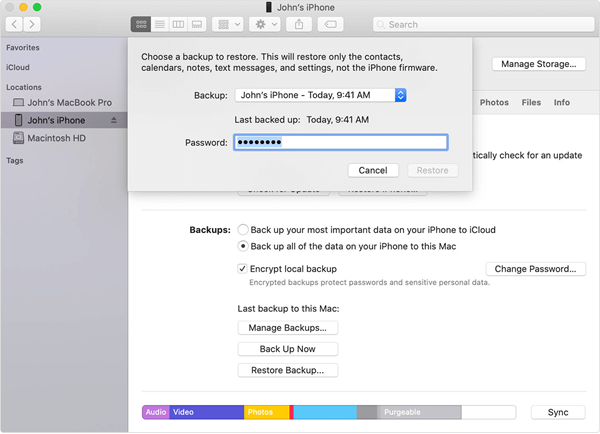
Please note that restoring iPhone from iTunes backup will erase all the current data on the device. If you want to keep the current data on your iPhone, we suggest you try Gihosoft Free iPhone Data Recovery mentioned in Way 2 to extract and recover WhatsApp messages from iTunes backup selectively.
Way 4: Recover Deleted WhatsApp Messages from iCloud Backup
Of course, if you have made an iCloud backup before deleting or losing the WhatsApp chat messags on your iPhone, you can also choose restore a full iCloud backup. Same with iTunes, however, this will overwrite and delete all existing files on the device. If you don’t mind losing new data, follow the steps below:
- On your iPhone, head to Settings > General > Reset and choose “Erase All Content and Settings” to erase all content on your iPhone.
- Follow the setup instructions and in the “Apps & Data” screen, select “Restore from iCloud Backup”.
- Sign in to your iCloud account and choose the backup file that contains your deleted WhatsApp chats to restore.

Extra Tip: Backup iPhone WhatsApp Chats to Avoid Future Data Loss
It is always a good habit to regularly backup important data on your iPhone. WhatsApp indeed has an iCloud backup feature for its iOS users. Just read on in case that you lose WhatsApp chats again.
- Go to WhatsApp “Settings” > “Chats” > “Chat Backup” and tap “Back Up Now” to manually backup your chats.
- Alternative: Enable automatic, scheduled backups by tapping “Auto Backup” and choosing your backup frequency.
In this way, your WhatsApp chats and media will be backed up to your iCloud account. However, WhatsApp claims that the media and messages you back up in iCloud are not protected by WhatsApp end-to-end encryption. Is there any better solution to backup and restore WhatsApp messages? Of course, we suggest you try Gihosoft iManager, which supports to backup WhatsApp messages from iPhone to your computer or any other place of your choice in a safe and quick way.

