Apple offers easy ways to block phone numbers, contacts, and email on an iOS device. When you block a number or contact on your iPhone, the messages that are sent or received won’t be delivered. Sometimes, you may mistakenly block someone from messaging you, but then change your mind and desperately want to see blocked messages on your iPhone. Is it possible? Here is the answer. Read on this post to learn how to block/unblock someone, and find the simple way of retrieving deleted text messages on iPhone, whether you have backup or not.
- Part 1: Is it Possible to Retrieve Blocked Messages
- Part 2: How to Block & Unblock Someone on iPhone
- Part 3: How to Recover Deleted Text Messages on iPhone
Part 1: Is it Possible to Retrieve Blocked Messages
Is it possible to retrieve blocked messages on your iPhone? Unfortunately, the answer is NO. When you block a phone number or contact from messaging you on iPhone, there is no blocked folder for storing the messages from blocked number just like on an Android phone. In such case, you won’t be able to see the messages that were sent while the number is blocked.
Of course, you can remove the number from the block list to start receiving messages again. But, it is impossible to view or retrieve blocked messages on your iPhone. However, if you want to retrieve deleted text messages from iPhone before blocking the number, you can do it easily with the help of third-party free Phone data recovery software. For more details, please direct to Part 3.
Part 2: How to Block & Unblock Someone on iPhone
Option 1. Block Someone on iPhone
There are various reasons for blocking a number or contact on an iPhone. Whatever your reason, you can follow the steps below to block someone from bothering you:
- Open the Settings app on your iPhone and tap on Messages, Phone or FaceTime.
- Scroll down and tap on “Blocked”, then tap on the “Add New” button.
- Now choose the contact that you would like to block and tap on “Done” to complete the process.
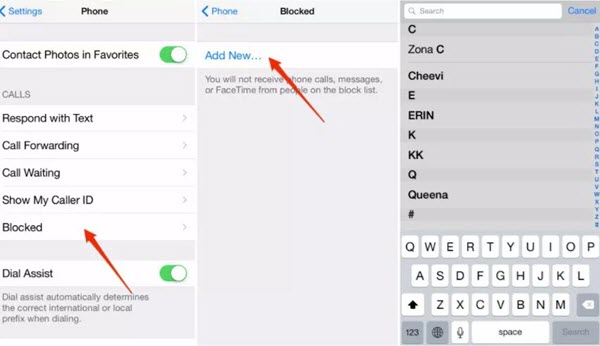
Option 2. Unblock Someone on iPhone
If, for some reason, you mistakenly blocked someone on your iPhone, don’t despair, you can easily unblock the number or contact. Here is how to do that:
- Open the Settings app on your iPhone and tap on Phone.
- Scroll down and tap on “Blocked Contacts”, here you will find the list of all blocked numbers on your iPhone.
- Choose the contact that you want to unblock and tap on “Edit”, then click on the minus sign and tap “Unblock” to remove the number from the list of your blocked contact.
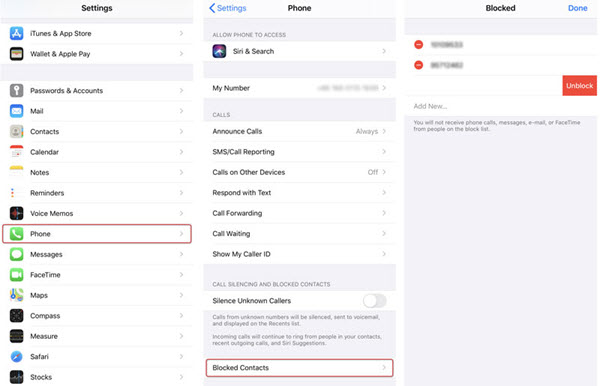
Part 3: How to Recover Deleted Text Messages on iPhone
As we mentioned above, there is no way to retrieve blocked messages on iPhone. But with the help of third-party data recovery tool, you’re able to recover deleted text messages from iPhone before you blocked the number. Gihosoft Free iPhone Data Recovery is a simple-to-use yet professional tool to recover deleted files from iPhone, including text messages, contacts, call history, photos, videos, WhatsApp, notes, voice memos, voicemail, Safari history, and much more. The freeware works well on the all iOS versions and iOS devices, including iOS 13/12/11 and iPhone 11/11 Pro/11 Pro Max, iPhone XS/XS Max/XR, iPhone X/8/7/6s/6, iPad Pro, etc.
To recover deleted text messages on iPhone, download and install Gihosoft iPhone Recovery software on your computer, and then follow these simple steps below:
Step 1: Launch Gihosoft Free iPhone Text Message Recovery software after installation, choose “Messages” and any other types of data you want to recover and then click on “Next” to continue.
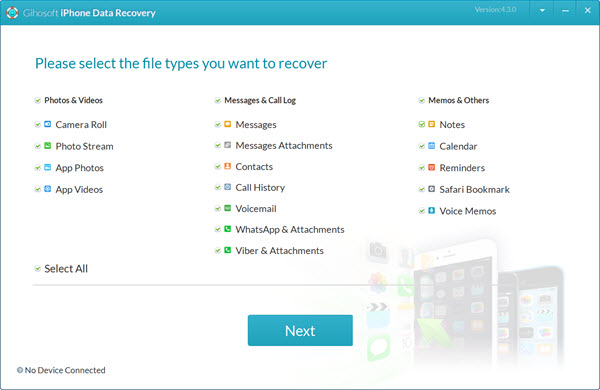
Step 2: Connect your iPhone to the computer using a USB cable and wait for the program to automatically detect it. Once the device is recognized, click on “Next” to begin scanning it for deleted files.
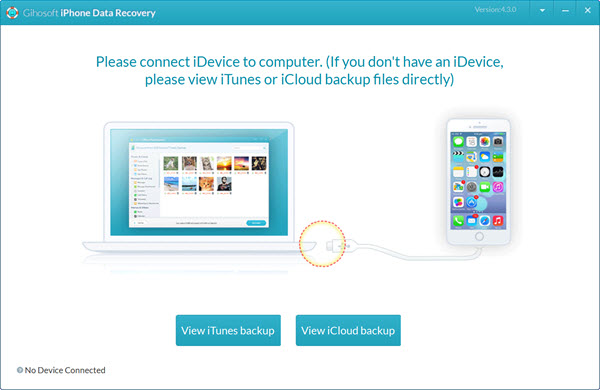
Step 3: When the scanning is completed, all recoverable files will be displayed by file types. You can preview messages in details and choose the conversation you want to retrieve, then click “Recover” to save them to your computer.

When the recovery process is finished, the program will prompt you to open the exported folder where all the recovered files saved. Look for the file “index.html” and open it to view all text data conveniently. You can also print text messages if you want to.
Note: Gihosoft Free iPhone Recovery software also supports to extract and recover deleted text messages from iTunes/iCloud backup, provided you have one. If your iPhone is lost or stolen and you have backed up the device with iTunes or iCloud before, you can skip the device connection step and click on “View iTunes Backup” or “View iCloud Backup” to selectively retriever messages and any other data of your choice.
Conclusion
Searching for how to retrieve blocked messages on iPhone? Stop wasting your time to do this. There is no data recovery software can help you get back blocked messages from iPhone. Fortunately, there are many programs available to recover deleted text messages on iPhone before you blocked a number, and Gihosoft Free iPhone Data Recovery is one of the best choice. Free download it and have a try. If any questions or problems, don’t hesitate to contact us via email or leave a comment below. Good luck!

