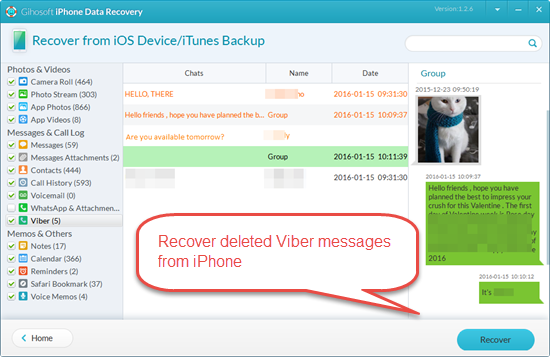Many Viber users feel regretful after mistakenly deleting Viber messages or getting them lost for other reasons. Maybe, it is a special message that your girlfriend sent you for Valentine’s Day. Or it contains some important information that you want to use as proof. Whatever the case may be, retrieving Viber message history is the most urgent thing. This page will show you how to restore Viber messages on iPhone with or without backup.
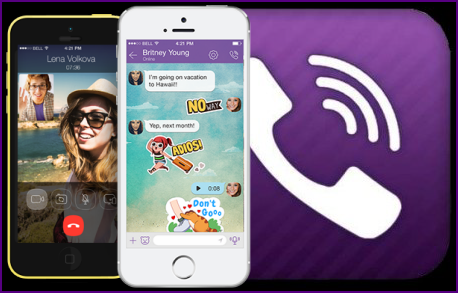
Method 1: Restore Deleted Viber Messages from Backup
Download Viber message backup from email:
If you have regularly sent backup files of Viber messages by email like this: Viber > More > Settings > Calls and Messages > Email Message History > Send Viber Messages to your email or others. Just login to your email and download the latest backup file. The Viber chats (not including photos or videos) are stored in CSV files and cannot be restored to iPhone, however.
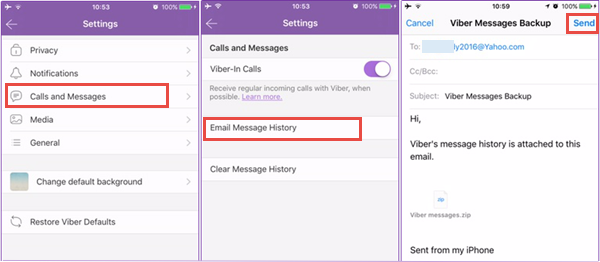
Restore Viber chat history from iCloud or iTunes backup:
Supposing that you have recently backed up all iPhone data (Viber included) via iCloud or iTunes prior to deleting Viber messages, you can restore your iPhone from an iCloud or iTunes backup. But this restore process will replace all data on your iPhone with that in backup file, and you may fail to retrieve the deleted Viber messages from iPhone backup.
Method 2: Recover Viber Messages on iPhone with Freeware
Have no backup of Viber Messages? Never give up! Free iPhone Recovery is specially designed to recover deleted Viber messages from iPhone (including chat pictures and videos), even if you haven’t backed up Viber before. Plus, this professional & free software is featured in the recovering SMS, contacts, photos, notes, WhatsApp and more files from iPhone 6s, 6, SE, 5s, 5c, 5, 4s and iPad Pro, iPad Air, iPad mini, etc. Why not download it and have a try?
To Restore Viber Messages/Photos/Videos on iPhone:
- Step 1. Run the application on your PC and ensure “Viber” is selected.
- Step 2. Connect your iPhone or iPad to computer. If your device gets lost or can’t be detected, just ignore the connection and skip to next step of iTunes backup recovery.
- Step 3. Wait a minute for the scanning. After that, preview and select the deleted Viber conversations that you want to recover.