Calendar and Reminders, the two Apple apps help users to keep track of all kinds of to-dos. With them, you can schedule your daily works, add appointments and events at anytime and anywhere. However, it might interrupt your scheduled plans when Calendar events or Reminders got lost for various reasons, such as iOS upgrade, mistaken deletion or factory settings restore, etc. Don’t worry. Here are five useful methods to retrieve deleted calendars events or reminders on iPhone 13, iPhone 12, 11/11 Pro, iPhone XS/XS Max/XR, iPhone X/8/7/6S/6 and iPad Pro, iPad Air, iPad mini, etc.
- Part 1. Get Back iPhone Calendars or Reminders from Email Account
- Part 2. Restore Deleted Calendars or Reminders from iCloud.com
- Part 3. Find Lost Calendars or Reminders on Other Apple Devices
- Part 4. Retrieve Lost Calendars or Reminders from iPhone Backup
- Part 5. Recover Deleted Calendars or Reminders on iPhone without Backup (Recommended)
Part 1. Get Calendars or Reminders Back from Email Account
If you’ve synced calendars and reminders via iCloud, Google, Yahoo, or other emails before, but disabled the sync settings, then the calendar events and reminders on your iPhone may be disappeared. To fix this, here is what you need to do:
- Step 1: On your iPhone, tap on Settings > Password & Account.
- Step 2: Tap your iCloud, Google, Yahoo, or other account which your calendars and reminders were synced with.
- Step 3: Turn on the slider of Calendars or Reminders, select “Merge” from the pop-up dialog box.
- Step 4: Wait for a while, then turn to the Calendar or Reminders app and see if the missing data is back.
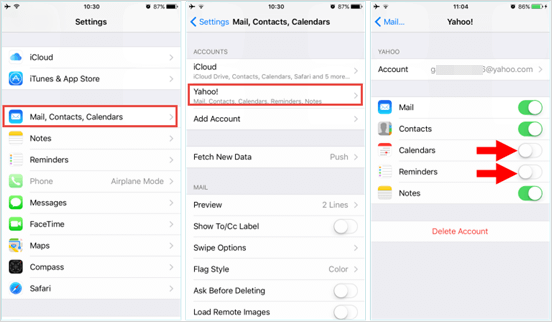
Part 2. Restore Deleted Calendars or Reminders from iCloud.com
To fix an iCloud Drive bug after iOS 8, Apple regularly archives a list of data for Calendar and Reminders. This little known feature gives users a convenient way to recover deleted or lost calendars and reminders on iPhone.
- Log in to iCloud.com on the desktop web browser of your computer.
- Click on “Account Settings”.
- Scroll down and click “Restore Calendars and Reminders” under the Advanced section.
- Select an archive of calendars and reminders and click “Restore” to confirm.
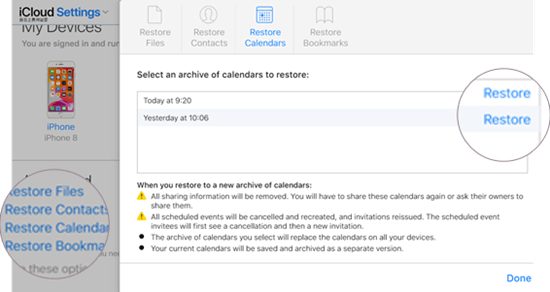
If you are using upgraded Reminders on iOS 13 or iPadOS, this method cannot help you get reminders back on iPhone anymore.
Tip: If you want to reverse the restore, just repeat the steps and select the latest archive to restore as iCloud saves your current calendars before you restore an earlier version.
Part 3. Find Lost Calendars or Reminders on Other Apple Devices
Calendars and reminders sync across all your devices which are activated with the same Apple ID. If you’ve set up iCloud for Calendar and Reminders app on iPhone, chances are that you could find the missing calendar events or reminders on other Apple devices like iPad or Mac. If you can’t get your calendars or reminders back from other Apple devices, please go on to the next method.
Part 4. Retrieve Lost Calendars or Reminders from iPhone Backup
When none of the above approaches is helpful to you, you should think of retrieving deleted calendars or reminders from an iTunes or iCloud backup. If you have recently made a backup before your calendar events or reminders got lost, the backup may contain the missing calendars or reminders you want. Thus, you may restore the backup to your iPhone to get the data back. However, here are a few points you should pay attention to:
- You cannot preview the content inside your backup until you restore it to your device.
- Restoring an old iTunes backup overwrites the current data on your iPhone, and restoring an old iCloud backup requires you to erase the current data and settings on the iPhone.
- If you want to keep your existing iPhone data intact, you need to backup them beforehand. Or you can resort to a third-party data recovery tool introduced in Part 5 to extract data from backup without restoring your device.
Part 5. Recover Deleted Calendars or Reminders on iPhone without Backup (Recommended)
Calendars and reminders are highly time-efficient, so the backups or synced data are usually not helpful at all. What if there is no valid backup available or your backup doesn’t contain the calendars or reminders you want? Don’t be panic. You can use some third-party iPhone Data Recovery software to retrieve deleted calendar events or reminders on iPhone, whether you have backup or not. Among so many different data recovery programs, Gihosoft Free iPhone Data Recovery is heartily recommended to you. Here are some features of the program that make it worth a try.
Features of Gihosoft Free iPhone Data Recovery:
- Recover files from iOS device directly, or from iTunes/iCloud backup.
- Recover all kinds of data including calendars and reminders, contacts, messages, call logs, safari history, photos, notes and more data.
- Preview data before recovery and selectively restore what you need.
- Fully compatible with the latest iOS 15/14, iPad OS and iPhone 13/12/11.
Here is how to recover deleted calendars and reminders on iPhone without backup:
- Step 1: Download, install and launch the data recovery program on your computer, check the boxes for Calendar and Reminders, and then click “Next”.
- Step 2: Connect your iPhone to the computer via a USB cable. When the program detects your device, click “Next” to start scanning.
- Step 3: After scanning, preview scan results to find the calendars and reminders you need. Then click “Recover” to export and save them onto your computer.
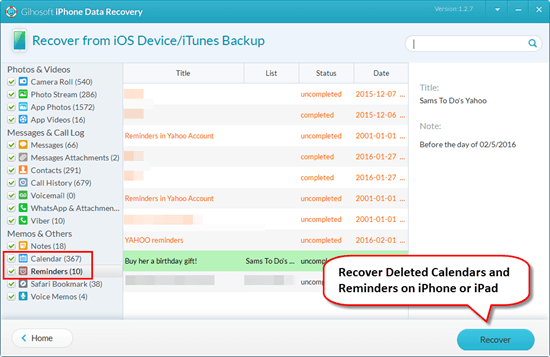
If necessary, you can also use Gihosoft Free iPhone Data Recovery to view, access and export data from your iTunes and iCloud backup files.
Conclusion
These are five methods to retrieve deleted calendar events or reminders on iPhone. They are simple and effective, and you can try them one by one to get your reminders or calendars back. When you are restoring your iPhone from an old backup, be careful as this overwrites or erases current data on your device. You can backup current data before restoring or just use Gihosoft Free iPhone Data Recovery to extract what you need from the backup. If you have any questions or suggestions, please leave them on the comment section.

