Mobile camera has been one of the strengths of iPhone series, but storage capacity is not. Many iPhone users have to delete their old videos now and then to spare some room for new shooting or important apps. Chances are that, however, you would come back and find some of the deleted videos are actually very important. Besides, accidentally deleting videos from iPhone or iPad happens in daily life, and it’s not a comfortable feeling to find that the videos you cherish were lost. Fortunately, here are some free ways to retrieve deleted videos from iPhone 13/12/11/11 Pro/XS/XS Max/XR/8/7/6S/6, iPad Pro, iPad Air, iPad mini, etc., either they were deleted recently or permanently without backup.
- Part 1. How to Get Back a Recently Deleted Video on iPhone
- Part 2. How to Recover Permanently Deleted Videos on iPhone
- Part 3. Re-Download Deleted Movies and TV Shows on iPhone
Part 1. How to Get Back a Recently Deleted Video on iPhone
iPhone features a Recycle Bin in the Photos app since iOS 8 was released. Videos and pictures you delete are moved there for permanently deleting after 30 days. If you accidentally delete a video and want to get it back, here is the preferred approach to achieve iPhone/ iPad video recovery:
- Open the Photos app, and tap on the Albums menu.
- Scroll through to select the Recently Deleted album – all the videos or photos you have deleted will be in this folder.
- To recover a Video, select it and tap on “Recover”.
- Go back to “Albums” or “Photos” to view the undeleted video.
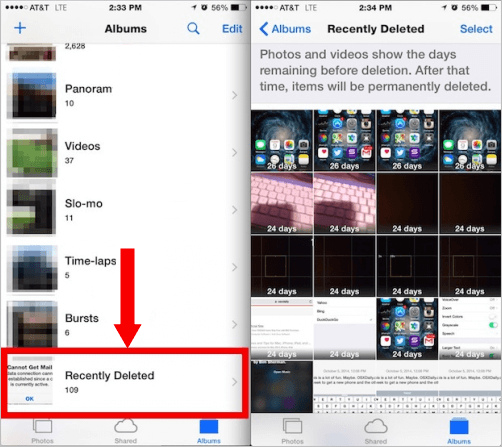
Note: If your device is not running iOS 8 or later, or there is no video in Recently Deleted, then you should proceed to the solution below.
Part 2. How to Recover Permanently Deleted Videos on iPhone
When you cannot find your deleted videos in the Recently Deleted folder, they may have been permanently deleted on your iPhone. Then you have to use an old iPhone backup or third-party iOS data recovery software to get back the missing videos.
Option 1: Recover Deleted Videos from iPhone without Backup
The chances are that you don’t have a backup that contains the deleted videos. In this case, you need a third-party data recovery tool. There are so many iPhone video recovery tools available in the market. If you don’t want to spend any money on it, Free iPhone Data Recovery is recommended to you. It is specially designed to recover deleted videos from iPhone, iPad and iPod touch. The freeware can also retrieve contacts, messages, photos, WhatsApp, calendars and reminders, etc. Just follow these steps below:
- Run free iPhone Video Recovery, check “Camera Roll”, “Photo Stream” and “App Videos”, then head to the next.
- Connect your iPhone or iPad to computer. (If you lost your device, directly go to next and select the iTunes backup, or log in your iCloud account.)
- Start to scan your device or backup, then preview & recover the deleted videos from iPhone or iPad.
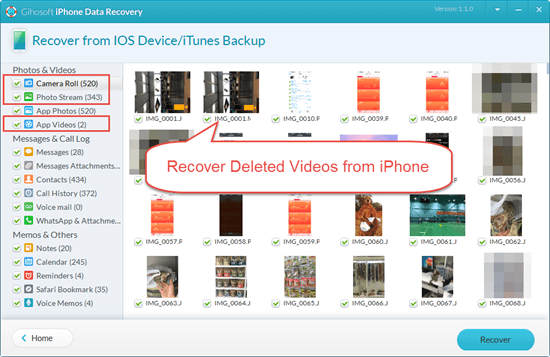
Note: Don’t use your iPhone after deleting videos, because any operation may overwrite data on your device and make it harder to achieve iPhone video recovery.
If you had your iPhone jailbroken, you can also try PhotoRec – an open-source data recovery utility that only works on a jailbroken iPhone. Its complex procedures might be difficult for you to proceed, however. You can go to its official website to learn how to recover videos from iPhone with PhotoRec.
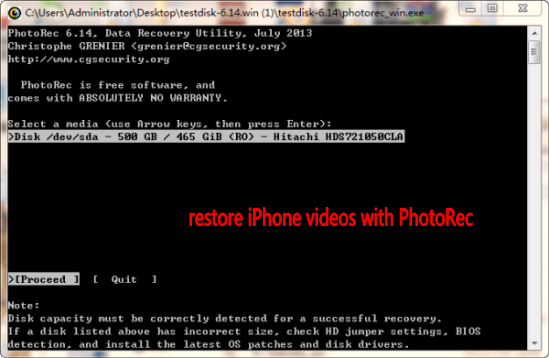
Option 2: Retrieve Deleted Videos from iTunes Backup
If you have made an iTunes backup of your iPhone prior to deletion, the deleted videos may be included in the backup. You can restore your device from the backup to recover the deleted videos through iTunes. However, in this way, you are not allowed to preview what’s inside the backup. And this process overwrites existing data on your iPhone with all data in the backup file, which might result in new data loss.
An alternative is to extract videos from your iPhone backup to computer by the program mentioned in Option 1. If you don’t mind the drawback above, please start retrieving deleted videos from iTunes backup by following steps.
- Step 1: Open iTunes and connect your iPhone to the computer with a USB cable. If you are using a Mac with macOS Catalina 10.15, open Finder instead.
- Step 2: Click on your device when it appears in the iTunes or Finder window.
- Step 3: Click “Restore Backup” under the Summary or General tab.
- Step 4: From the pop-up window, select the backup file that includes the deleted videos.
- Step 5: Click “Restore” to confirm.
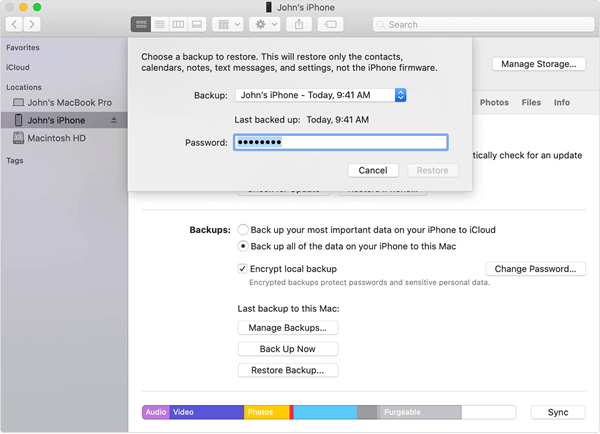
Option 3: Restore Deleted Videos from iCloud Backup
If you have backed up your iPhone to iCloud instead of iTunes, you can restore the iCloud backup to your iPhone for video recovery. However, similar to the drawback mentioned in Option 2, this way requires to erase all current data and setting on your iPhone. And you cannot check if the backup has the missing videos you need before the restore process. If you are fine with that, here are the steps to recover deleted videos from iCloud backup.
- Step 1: On your iPhone, tap on Settings > General > Reset > Erase All Data and Settings. Then follow the prompts to factory reset your device.
- Step 2: After your iPhone restarts, follow the onscreen instructions to reach the App & Data page.
- Step 3: Select “Restore from iCloud Backup” and sign into your iCloud account.
- Step 4: Choose the backup file that contains the deleted videos, then wait for the restore process to be completed.
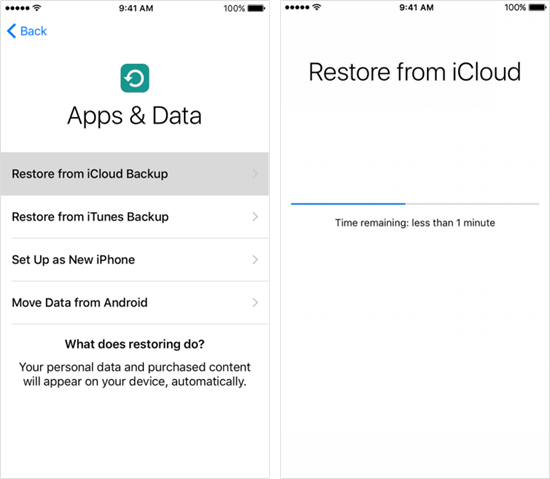
Part 3. Re-Download Deleted Movies and TV Shows on iPhone
With the help of iCloud, you can easily reload the movie, TV show, music or book you purchased through iTunes or App Store and stored in your iTunes account. Here’s how to re-download your deleted movies and TV shows on iPhone.
- Open the iTunes Store app on iPhone and sign in with the same Apple ID you originally used to purchase your deleted movies or TV shows.
- Tap the three dots icon, and tap the Purchased tab at the bottom.
- Then tap Movies or TV Shows at the top.
- Find the movie or TV show that you want to re-download and tap it.
- Tap the Download button.
When the download process ends, you can find the deleted movie or TV show in the Apple TV app.
Conclusion
In this tutorial, we introduced a total of 5 ways to recover deleted videos from iPhone and iPad. They are simple and effective. Although you can use a third-party data recovery software to recovery deleted videos from iPhone without backup, it is always important to back up your iPhone to avoid any data loss, considering the data overwritten in iPhone storage is not recoverable. If you have any queries or suggestions, please leave them in the comment section.

