“How do I recover deleted call history log on my iphone? I cleared my call log and now need to be able to go back through it but I’m not sure how to recover this data.”
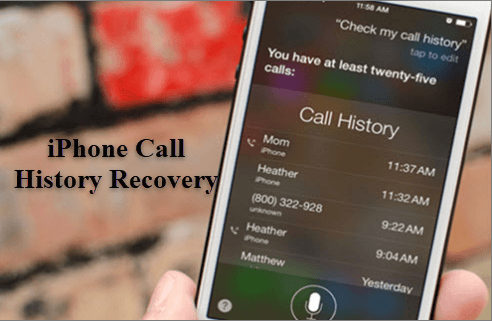
Sometimes, iPhone call log/history needs to be checked for a missed call or the phone number that hasn’t been created as a new contact. Also, call history can be used as important evidence in a court case according to incoming or outgoing call records, date, and duration. Hence, it may cause a big trouble when your call logs get deleted or lost. Is there any way to get back call history on iPhone? Of course, just read on to learn how to recover call history from iPhone 13, 12, 11, iPhone XS/XS Max/XR, iPhone X/8/7/6S/6, etc. with or without computer.
- Way 1: Recover Deleted Call History on iPhone without Backup
- Way 2: Retrieve Deleted Call Logs from iTunes Backup
- Way 3: Recover Deleted iPhone Call History without Computer
Way 1: Recover Deleted Call History on iPhone without Backup
When you find there is no backup available after mistakenly deleting call log, it’s a source of frustration. In this case, some powerful iPhone data recovery apps can give you a chance to restore deleted iPhone call log without backup.
Gihosoft Free iPhone Recovery is an almighty data recovery software for iPhone, iPad and iPod touch. With it, you can freely retrieve deleted call log on iPhone without backup. Also, it provides a much easier way to extract call history from iTunes backup without restoring your device. Besides call history, it can recover contacts, messages, WhatsApp, Viber, photos, notes and more data on your iPhone/iPad with or without backup. This program is fully compatible with the latest iPhone models and iOS or iPadOS versions.
Steps to Retrieve Deleted Call Logs on iPhone without Backup:
- Step 1: Launch free iPhone Recovery tool, check the “Call History”, and then click “Next”.
- Step 2: Connect your iPhone to the computer. Once your device is detected by the program, click “Next” to scan your iPhone.
- Step 3: After scanning, preview the scan results, select the call logs you need, and then click “Recover” to save them onto your computer.
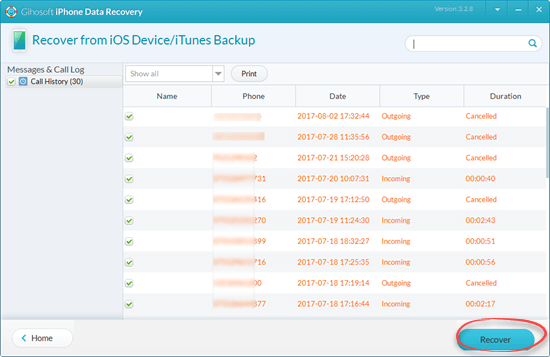
Note: Before iPhone call history recovery, remember to turn on airplane mode in case that new incoming calls overwrite the old records on iPhone.
In addition to undeleting data from iPhone itself, this program also supports iPhone call log recovery from iTunes or iCloud backup when you don’t have the physical device at hand. The recovered data will be stored on your computer, which means the existing data on your iPhone will not be messed up.
Way 2: Retrieve Deleted Call Logs from iTunes Backup
If you have backed up your iPhone with iTunes recently, that is to say, the latest iTunes backup file contains the deleted call logs. Then, restoring backup from iTunes is another good bet for iPhone call history recovery free.
It deserves special mention that this way will replace all your iPhone data with the old data in iTunes. Think twice before you do! Maybe the deleted call history is not included in the backup. It’s recommended that you use Gihosoft Free iPhone Recovery to view files in the backup and confirm that the call logs you deleted are there.
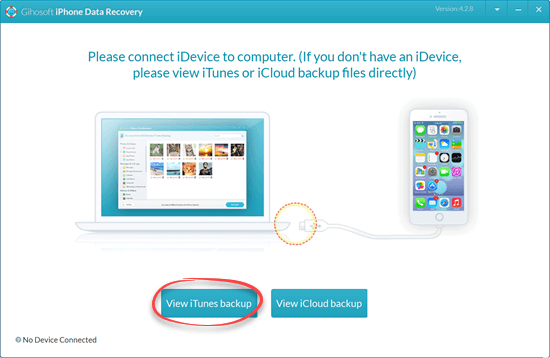
Here’s How to Restore Deleted Call History from iTunes Backup:
- Step 1: Open iTunes on your computer. If you are using a Mac with macOS Catalina 10.15, open Finder.
- Step 2: Connect your iPhone to the computer via a USB cable. Then select your device when it appears in the iTunes or Finder.
- Step 3: Click on “Restore Backup”, choose the backup file that you want to restore from, and then click “Restore” to confirm.
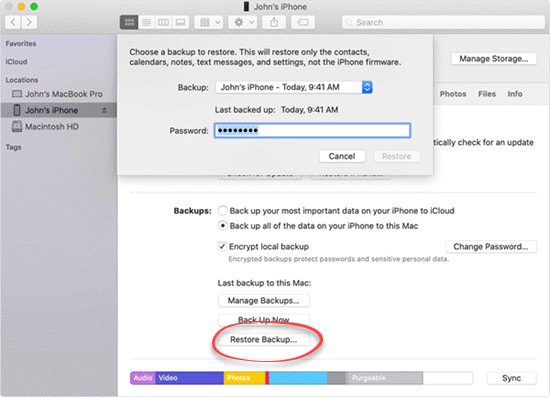
Alternatively, you can use Gihosoft Free iPhone Recovery to export call history you need from your iTunes backup If you’ve downloaded the tool.
Way 3: Recover Deleted iPhone Call History without Computer
In case you don’t have an iTunes backup, you can go to Settings > [your name] > iCloud > iCloud Backup on your iPhone and check if you have an iCloud backup available. As restoring from iCloud backup requires to erase all data and settings from your iPhone, so please check the date and time of last successful backup carefully to make sure the backup contains the deleted call history. Also, remember to backup some valuable data newly-generated on your iPhone.
The biggest advantage of restoring from iCloud is that you don’t need to use a computer and USB cable, which is more convenient than the first two methods. The negative aspect is that it will mess up your existing data, which can be avoided by applying iCloud recovery using the program mentioned in the above methods.
Here’s how to Recover Call History on iPhone without Computer:
- Step 1: On your iPhone, navigate to Settings > General > Reset and tap “Erase All Content and Settings”. Then wait for your iPhone to erase.
- Step 2: When your iPhone restart, follow the onscreen set up instructions to reach the App & Data screen.
- Step 3: Tap on “Restore from iCloud Backup”, sign in to iCloud with your Apple ID and passcode, then choose a backup you need to restore.
- Step 4: Wait for the restore process to complete.
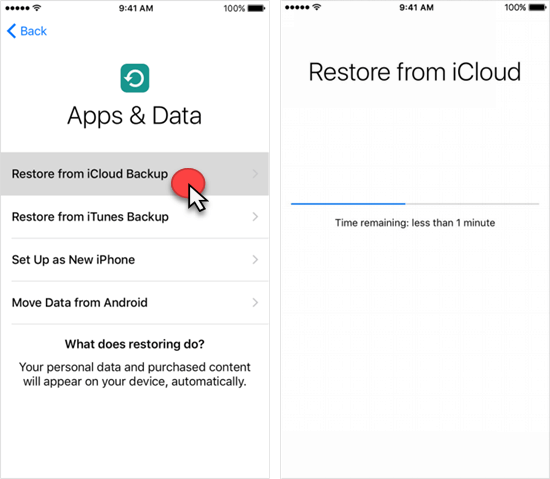
Conclusion
These are three ways to recover deleted call history on iPhone with or without backup. As you have seen, you can rely on Gihosoft Free iPhone Recovery to get back your deleted call logs when there is no backup available. However, the overwritten data are unrecoverable no matter how powerful the data recovery software you use. So it’s important to backup your iPhone data regularly. For the users who don’t want to restore their iPhone from an iTunes/iCloud backup, Gihosoft Free iPhone Recovery can also extract data from backup without erasing or overwriting existing data on the device.

